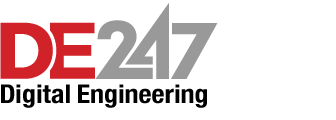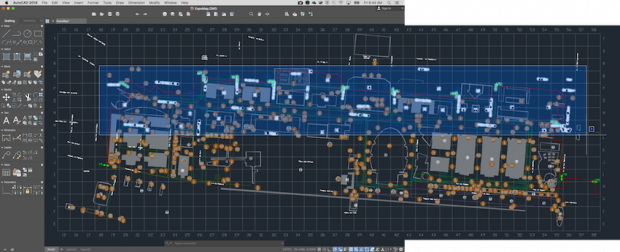
Autodesk’s updated AutoCAD 2018/AutoCAD LT 2018 include a new offscreen-selection feature.
Latest News
November 30, 2017
Get acquainted with Autodesk‘s AutoCAD 2018 and AutoCAD LT 2018, both for Mac, a couple of the latest offerings from Autodesk. Following are some updates to existing functionality as well as new features.
With AutoCAD 2018 for Mac, users can seamlessly migrate custom files and settings from AutoCAD 2017 for Mac. The migration utility will automatically start the first time the new release is launched after upgrading. Users can choose which settings to migrate by clicking the Details button.
If you’re like a lot of people, you’re probably using two monitors at the office but only one at home. Given these scenarios, Autodesk says it has updated the User Interface in AutoCAD 2018 for Mac to support both scenarios, and to give you the flexibility to position the drawing and palettes in a way that works for you.
Now, when working with two screens, you can drag the floating palettes to the second screen, optimizing the drawing real estate on the first screen. When using only one screen, you can dock and arrange the active palettes on the right-hand side to optimize screen space and access. These tabbed palettes are contextual and can be activated by command prompt — or just by clicking on them.
New in AutoCAD 2018 for Mac is the Command Alias Editor, a feature that allows users to build shortcuts for your frequently used commands. Build your own names, and enter them at the command prompt to minimize keystrokes and avoid having to memorize long, complicated names.
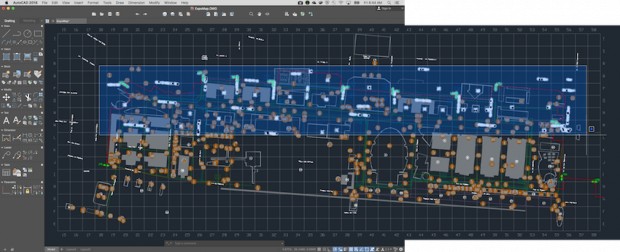 Autodesk’s updated AutoCAD 2018/AutoCAD LT 2018 include a new offscreen-selection feature.
Autodesk’s updated AutoCAD 2018/AutoCAD LT 2018 include a new offscreen-selection feature.In AutoCAD 2018 for Mac, you can begin a selection window in one part of your drawing and then pan and zoom to another part while maintaining selection of the off-screen objects.
AutoCAD 2018 for Mac offers new tools to support importing SHX text from PDF files. The PDF format stores text using TrueType fonts. But since PDF does not support text that uses AutoCAD SHX fonts, text objects that use SHX fonts are instead stored in PDF as geometric objects to maintain visual fidelity.
Additionally, with AutoCAD for Mac 2018, you can use the SHX text recognition tool to quickly convert imported PDF geometry to text and Mtext objects. The enhanced Text to Mtext tool enables you to convert a combination of single- and multi- line text objects to one multi-line text object, automatically inferring formatting.
Get access to settings including Paper Size, Scale, Offset, Plot Stamp, and more with just one click. You can even switch, save, or import a page setup and apply it to an active layout.
In AutoCAD 2018 for Mac, you can convert 3D drawings to 2D using the new FLATTEN command. FLATTEN creates a 2D representation of selected objects and projects them onto the current viewing plane.
FLATTEN results in 2D objects that retain their original layers, linetypes, colors and object types where possible. Use FLATTEN to create a 2D drawing from a 3D model, or you can use it to force the thickness and elevations of selected objects to 0. Note that this feature is not available in AutoCAD LT 2018 for Mac.
If users have a MacBook Pro with a Touch Bar, there is easier access to some top key function shortcuts. There are 10 default functions, but users can customize the Touch Bar by adding from the list available.
For more info, visit Autodesk.
Sources: Press materials received from the company.
Subscribe to our FREE magazine, FREE email newsletters or both!
Latest News
About the Author
DE’s editors contribute news and new product announcements to Digital Engineering.
Press releases may be sent to them via DE-Editors@digitaleng.news.
Related Topics