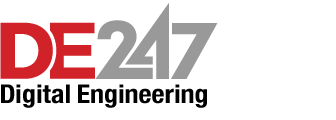Latest News
November 1, 2009
By Mike Hudspeth
How many times have you worked on a digital model and come to a place where you think to yourself, if I could just grab that there and bend it or twist it? Anyone who has modeled in 3D has asked that at one time or another.
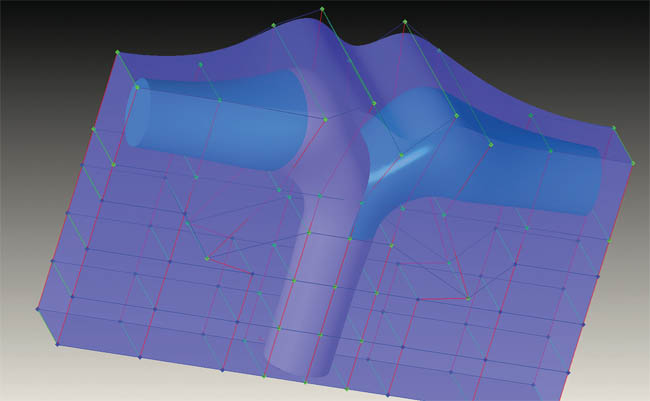 Figure 1: In Sculptor you don’t actually manipulate the model but the space around it. You create an envelope and stretch the daylights out of it. That way, if you need to make engineering changes to the original model, you can. |
3D modelers are wonderful at many things, but up until lately they haven’t been good at the kind of on-the-spot manipulation you can achieve in a fully stocked machine shop. I say lately because there is a trend afoot that brings just this kind of capability to your desktop.
A company called Optimal Solutions Software has released a couple of solutions that should cause everyone to sit up and take notice. Sculptor, a mechanical deformation program, and Back2CAD, a module for transfering an optimized shape back into the CAD program, were created to cut big time out of the design optimization process. Because the two work in tandem, this review is going to be something of a “two-fer.” Both products deserve serious attention.
Don’t Leave Your Records In The Sun
Sculptor allows you to freeze the mesh on a model in order to get fast feedback on the altered shape. You do this by creating an envelope around the model (see Figure 1). This is called an ASD volume (Arbitrary Shape Deformation). It’s really just a shape that approximates and encloses the volume of the model. When you have created the envelope you want, you freeze the mesh.
Now, you are ready to deform it. The mesh is similar to FEA or CFD mesh files. It uses an .mdf (main data file) file extension. Points are defined by the user (as many as you need) to establish where you want the model deformed, then you deform the envelope, not the model.
It’s very like the Alcubierre drive proposed by physicists where a spaceship doesn’t move but instead warps space around it so that the ship appears to move, thereby surpassing the theoretical lightspeed speed limit. Of course, you’re not likely to jump to hyperspace while using Sculptor, but you can do some fascinating things to your 3D model.
T-Splines, an optional module ($1,000), allows you to create splines to control your model’s deformation. You can manipulate your model in a number of ways (see Figure 2). You can use a slider, input numbers directly, or even click and drag control points in the graphics window. You can group control points to make bigger changes to more of your model. And it’s not just x,y,z movement. You can rotate (twist) groups of points. Drag works in 2D mode when done in an orthographic view. That means you are restricted to moving along a given axis, which makes it very easy to understand what you can expect to get.
You do need to be careful not to deform your model beyond a workable level. If you bend and twist it too much you may have trouble maintaining a viable internal volume (see Figure 3). You could end up with internal “bubbles” of model space. That will be a problem when going back to your 3D modeling program.
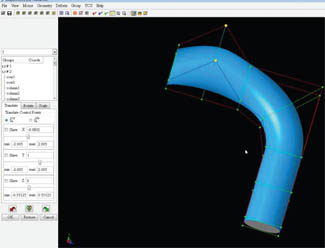 Figure 2: Sculptor has some pretty intuitive controls. Just pick your points and move them via sliders, numerical input, or just click and drag in the graphics window. |
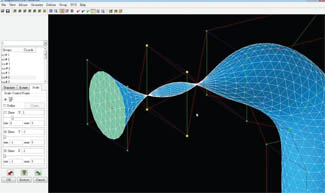 Figure 3: This looks like the famous East Indian trumpet bird to me. In any case, you can bet your bottom tuppence you won’t be able to manufacture whatever it is supposed to be. This is a good indicator of the shape manipulation possible. |
Remember, Sculptor doesn’t constrain you in how you deform, so you need to restrain yourself. Regardless of what you do to them, your models will retain their C2 continuity. That means they will smoothly transition from one face to another. This is important for appearance as well as aerodynamic performance. And because Sculptor uses the ACIS modeling kernel, Optimal Solutions Software works closely with Spatial Technologies to wring every ounce of functionality out of the kernel.
What Else?
Sculptor has some powerful analysis functions as well. You can query the model about all kinds of things like model volume and surface area. That helps you to assign forces like static pressure. You can then see the results of taking your model to 500 miles per hour. Once there, if you’re not completely satisfied with what you see you can optimize the design. That’s where the deformation gets down to business. You can do it yourself or have Sculptor do it for you. Optimizer, the optional automated optimization module ($1,000) works to parameters you set up (see Figure 4). You select the variables you want for optimization.
Sculptor also has Element Quality Checking to keep the mesh accurate. You can even save the model as it optimizes along the way to create different states. That’s for those great “what if” scenarios (see Figure 5).
There are additional modules available to increase your productivity. The Grid-Clip module ($1,000) allows you to work with large models easily. Essentially it helps you mask off the portion of your model that you want to deform. Any changes made there will then be “sewn” back onto the rest of the model. The Cylindrical ASD module ($1,000) allows you to use polar coordinates to deform your model. It can also be used simultaneously with the standard Cartesian coordinates in Sculptor.
Of course, once you are satisfied with your model you are going to want to take it back into whatever 3D modeling program you use. Sculptor isn’t a competitor to any modeling program—rather it’s a complement. If you’ve used 3D modeling programs for any time at all you already know that they all have limitations to what they can do well. With something like Sculptor that’s not a limitation you have to worry about.
When it comes time, you use Back2CAD ($5,000) to, you guessed it, take it back to your modeler. Back2CAD doesn’t even care what kind of mesh it uses. What that means is that you can generally take an optimized mesh and export it into the native format of whatever 3D modeling program you use. Optimal Solutions has partnered with most of the big players in 3D modeling so they can all play nice together. You can export to and from ANSYS, CATIA, ICEM, Inventor, NX, Pro/ENGINEER, SolidWorks, etc., even IGES and STEP.
With their deformation and optimization capabilities and tight compatibility with most 3D modeling programs, Sculptor and Back2CAD are great tools for any designer. You can get into a license of Sculptor for right around $10,000 then add on whatever modules you need. Sculptor is available for most current PC operating systems, but not Mac.
Now you can grab that model, and work on it almost like clay. Pretty handy.
More Info:
Optimal Solutions Software
Mike Hudspeth, IDSA, is an industrial designer, illustrator, and author who has been using a wide range of CAD and design products for more than 20 years. He is DE’s expert in ID, design, rapid prototyping, and surfacing and solid modeling. Send him e-mail about this article to de-editors@digitaleng.news.
Subscribe to our FREE magazine, FREE email newsletters or both!
Latest News