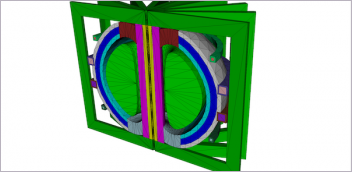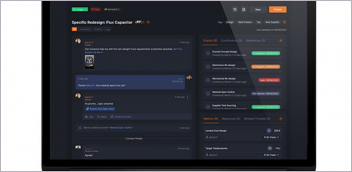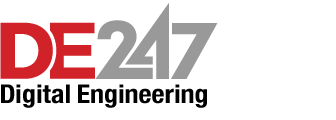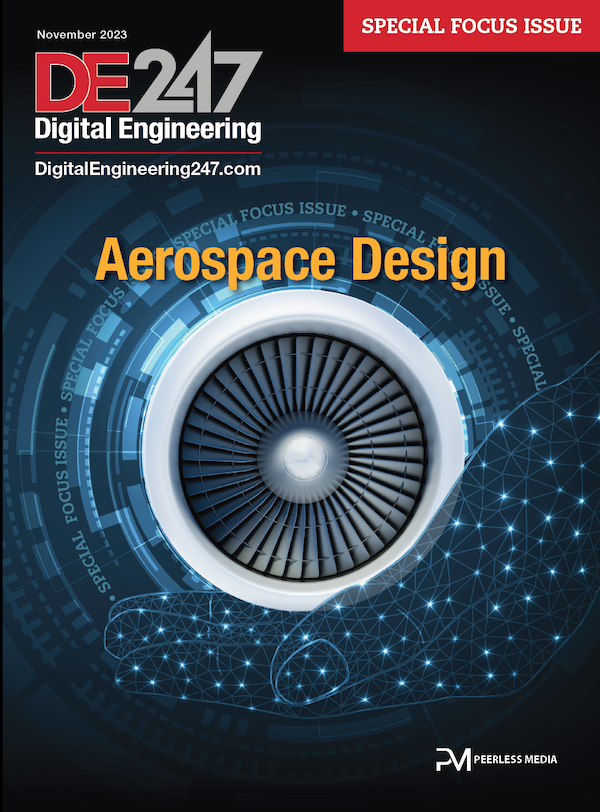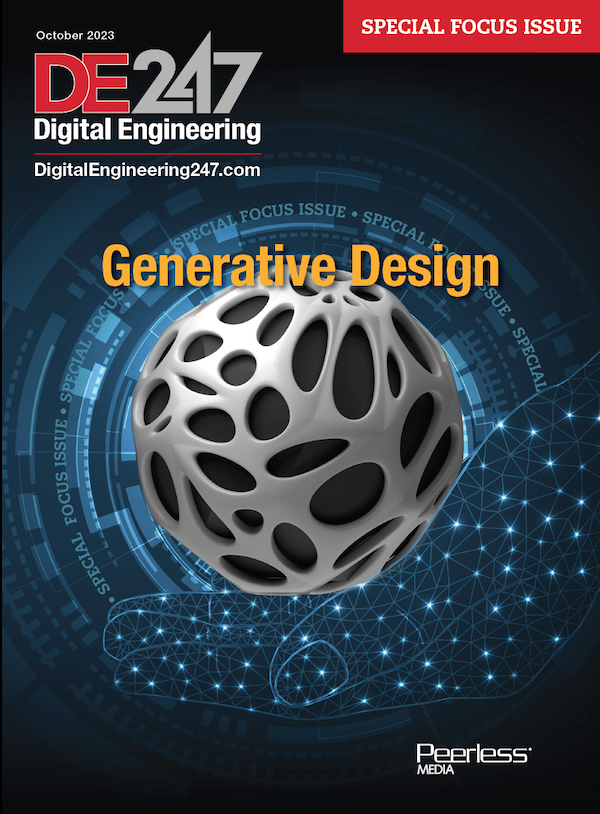In converting AutoCAD to mobile devices, developers reassessed what to highlight and what to rewrite to accommodate the stylus-centric working mode. Image courtesy of Autodesk.
Latest News
June 1, 2016
 In converting AutoCAD to mobile devices, developers reassessed what to highlight and what to rewrite to accommodate the stylus-centric working mode.
In converting AutoCAD to mobile devices, developers reassessed what to highlight and what to rewrite to accommodate the stylus-centric working mode.Image courtesy of Autodesk.
How do you draw blueprints and cross-sectional views with a mouse and a keyboard? That was one of the conundrums for the digitization of design in the era of desktops. In the absence of hardware that could closely reproduce the established workflow of the drafting board, early design software makers had to invent novel ways to draw lines, arcs, circles and rectangles using a mouse and a keyboard. They hit on a multi-step system that makes use of points of origins (like the center of a circle or the first corner of a rectangle), offset distances and commands. The resulting protocols — though a far cry from the pen-and-paper approach — came to be the standard. Even though drawing with a mouse and a keyboard was anything but intuitive, this digital-drawing paradigm was so widely adopted that CAD users began to describe user interfaces (UIs) that adhered to the established method as intuitive.
The emergence of touch-enabled mobile tablets and pressure-sensitive styluses presents the software developers with an interesting challenge: How do you reinvent drafting and drawing so it feels natural to the generation that learned to draw with a keyboard and a mouse? The task is made all the more complicated by two competing input methods, both of which are to be found in some devices: drawing with fingertips or blunt-tipped styluses; and drawing with pen-like, sharp-tipped styluses. To make a natural UI for drawing on tablets, software developers also have to combat habits from the mouse-and-keyboard era.
Catching the Consumer Market’s Energy
Last June, Siemens PLM Software’s Online Community Manager Amy Allen revealed the product Catchbook in a blog post titled “Catchbook: Sketch with a Purpose.” She described the software as “a tool anyone can use to draw accurately … whether you’re a 25-year veteran of the CAD industry or a 5-year-old child who is just learning to write.” The software is now officially available for iOS devices. The software will soon be available for Android, iOS and Windows devices.
According to Ken Hosch, Siemens PLM Software’s director of Innovation, Research and Strategy, the impetus to develop Catchbook came from watching professional engineers struggle to build drawings using primitive shapes in PowerPoint — a presentation program pressed into service as a drafting app because it comes preloaded with editable geometric shapes.
With mobile tablets offering robust CPU and GPU (graphics processing unit) horsepower, and with the option to stream apps from the cloud, Hosch feels software developers now have a lot more flexibility in platform choices. The trick is to design a UI that’s specific to the target device.
“If you just convert a desktop program into a mobile app, you can still bring up the menu on the tablet’s 8-in. screen, but it’s not going to be a lot of fun,” Hosch said. Invariably the ribbon buttons from the desktop version will be much too small for the mobile display, and the dropdown menus designed for maximum efficiency for the mouse won’t work well with fingertips.
The strength of Catchbook rests with its ability to recognize and autocorrect what you draw. The software can convert your shaky scribbles and doodles into mathematically perfect squares, circles, curves and lines, with the option to further refine it.
“We spent much of our time rethinking the workflow and understanding how to make the interaction as natural as working with pen and paper,” Hosch said. “The pen-stylus gives you a tip you can see. With fingertips, you can’t see where the point is registering on the screen.” Catchbook works better with a pointed stylus, but can be used with a finger as well. The version of Catchbook for fingertip-drawing devices “makes more aggressive use of snapping to make it easier to draw with a finger,” Hosch explains.
Siemens PLM Software maintains a software portfolio that caters to professional engineers. However, Hosch believes Catchbook can appeal to the broader consumer market. “Catchbook bridges both worlds [consumer and professional] because you can export drawings directly to DXF or SVG for instant use in CAD or artistic design solutions,” he adds.
Autodesk also ventured into the consumer market when it released its tablet-friendly drawing program SketchBook. The professional version ($29.99 a year via subscription) includes Perspective Tools, which makes orthogonal projections and architectural drawing much easier. The application is popular among artists and illustrators, but can be put to use for conceptual drawing by engineers. It’s intended to produce raster images, not vector lines and editable splines; therefore, drawings exported from it can only be used as a background layer for guidance in CAD.
AutoCAD 360 for the Browser and Tablet Generation
As the leader of the 2D pack, Autodesk’s AutoCAD software largely influenced the current digital drawing paradigm. The task to break the established mold fell on developers of AutoCAD 360, the official AutoCAD mobile app. “Roughly 80% of the customers only use 20% of the software. The adaptation to tablet allows us to reassess every decision we made in the past on which features to highlight. We’re rebuilding AutoCAD for the future,” says Elad Lebovitch, senior manager of AutoCAD 360.
Looking at the universe filled with competing input devices, the development team decided that the most sensible approach is to let the software detect the user’s input device and adapt. “When you work with the Apple Pencil, the software will automatically switch to the Smart Pen mode,” explains Lebovitch.
But the approach is not always clear-cut because users tend to muddle the differences between the input systems. “We thought that customers would use the digital pencils [styluses] like real pencils [in sketching operations]. But customers also expect them to behave like fingers on touch-enabled tablets [for example, dragging objects across the screen],” Lebovitch points out.
In 2015, Autodesk rolled out a set of tools called Quick Tools in AutoCAD 360. The technology “understands whether you’re drawing a square, rectangle or circle, and will automatically refine it and let you adjust it to the measurement you want,” says Lebovitch. The shape recognition in Autodesk’s AutoCAD 360 and Siemens PLM Software’s CatchBook are similar in principle. It suggests the feature may become a standard part of future engineering drawing apps and software.
Sensitivity Training with Yoga
Last December, Lenovo unveiled ThinkPad P40 Yoga, a mobile workstation. When its keyboard is fully bent backward (an impressive yoga pose for a computer), the device functions as a tablet. “People sometimes compare the Yoga P40 to Microsoft Surface Pro or iPad Pro with Apple Pencil, because these devices bring sketching and drawing to the forefront,” says Lane Jesseph, product manager for Mobile Workstations at Lenovo.
 Lenovo’s ThinkPad P40 Yoga has a keyboard that can bend all the way back, making it both a mobile workstation and a drawing tablet. Image courtesy of Lenovo.
Lenovo’s ThinkPad P40 Yoga has a keyboard that can bend all the way back, making it both a mobile workstation and a drawing tablet. Image courtesy of Lenovo.But Jesseph believes the ThinkPad P40 Yoga is a better choice for the professional design and engineering market. “Our competitors are consumer devices. Ours is a workstation with sketching capability,” he says. Both the Surface Pro and the ThinkPad P40 Yoga run on Intel Core CPUs. Whereas the Surface Book comes with a NVIDIA GeForce GPU, the Yoga P40 comes with a NVIDIA Quadro-class GPU.
Lenovo’s partner for input devices is Wacom, known for its Wacom Cintiq tablets that cater to the professional illustrators and digital artists. “Their technology is more accurate around the edges of the display. It comes with 2,048 degrees of pressure sensitivity,” Jesseph says.
In software and mobile apps for digital artists, industrial designers and illustrators, pressure sensitivity mimics the way paint brushes work. The harder you press, the thicker and bolder the strokes. (Such is the case with Autodesk SketchBook drawing app for tablets.) Almost all engineering 2D drafting and drawing programs (AutoCAD and its rivals) were originally developed for the mouse, a device with no pressure variation. Engineering software makers continue to wrestle with new ideas to make good use of the styluses’ pressure variation.
In most engineering software, 2D sketching and 3D modeling coexist but as separate environments. With the ability to easily transition from 2D to 3D, products like Autodesk Alias and Dassault Systèmes’ CATIA Natural Sketch are ideal for tablet users. In such programs, you can reuse hand-drawn 2D curves and splines in developing a 3D model, a method that works well for conceptual design. Since hand-drawn sketches play an important role in these software offerings, a superior stylus technology contributes to the user experience.
Multi-Device or Consolidation?
Some people treat their mobile tablet as the primary computing device, a replacement for the desktop PC. But Autodesk’s Lebovitch isn’t so sure engineering software users can abandon the desktop workstation altogether. “Some operations currently are available only in the desktop version,” he points out.
In the concept design phase, you may now use a digital pen and a tablet, fingertips on a tablet, or a mouse and a keyboard to produce detailed 2D profiles and floor plans. In design review, you may also choose one of these three approaches, or toggle from one to the other, to rotate and inspect your parts and assemblies. The ease with which these operations are accomplished is nearly identical, depending on your mastery of the medium. However, in the 3D modeling phase, certain operations (like using surfaces to trim solids or Boolean geometry construction methods) still prove easier to execute in the desktop environment.
“Mechanical designers, industrial designers and engineers usually start out with a sketch. We’re learning that, even when using workstations, they do a lot more sketching than we previously realized. With hardware like the ThinkPad P40 Yoga, you’ll start seeing a blend of sketching and modeling,” says Jesseph.
Autodesk’s Lebovitch says: “Autodesk sees a future is in the tablets, so we’re bringing all the technologies available on the desktop to the mobile platform. With the amount of R&D we’re doing in this area, I’d say you can do certain workflows from start to finish on mobile devices.”
Whether engineers will eventually come to consider the tablet as their primary computing device or use it to augment their workstation is an open question. But compared to a mouse and keyboard, the stylus and tablet are much closer in form factor to their pre-digital ancestors — pen and paper and the drafting board. The challenge is to invent a digital drafting and drawing environment that can accommodate both the natural drawing methods (the stylus-centric approach) and the familiar methods (the mouse-centric approach). The UI development process, says Siemens PLM Software’s Hosch, “has been a learning experience for all of us.”
More Info
Subscribe to our FREE magazine, FREE email newsletters or both!
Latest News
About the Author
Kenneth Wong is Digital Engineering’s resident blogger and senior editor. Email him at kennethwong@digitaleng.news or share your thoughts on this article at digitaleng.news/facebook.
Follow DE